If you’re using Internet Explorer as your default browser, you might have noticed that whenever you open a new tab, it just opens up as a blank page. If you would like to make the tabs open up on the home page you have set, follow these steps:
1. Open Internet Explorer
2. Open ‘Tools’
3. Open ‘Internet Options’ dialog box and stay on the first tab – ‘General’. This is where you will be able to set a default home page to display each time you open Internet Explorer.
By typing each address on its own line you can have several default home page tabs open at once. As an example, you could have the first tab as your favourite search engine and a second tab automatically open to your project management site. While this may be handy to know, it does not solve the issue of opening up a new tab that is blank. To do so, you will need to look further down the dialog box where it displays the settings for ‘Tabs’ -‘Change how webpages are displayed in tabs”. (please see the image below)
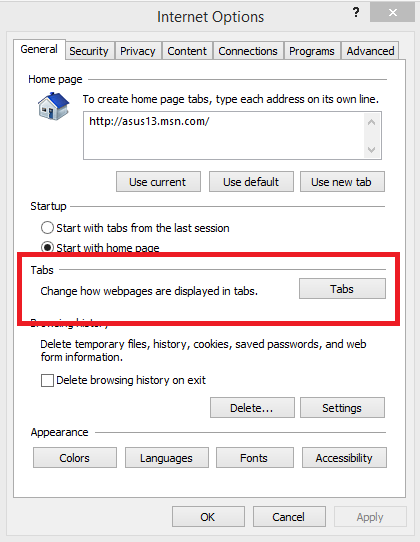
4. Click on ‘Tabs’
5. Once you click Tabs, the dialog box will display your Tabbed Browsing Settings, where you can choose from various options for your tabs. To change how your tabs open, go to ‘When a new tab is opened, open:’.
6. On the dropdown menu, you have the option to choose whether a tab opens to:
– A blank page
– A new tab page
– Your first home page
7. Select ‘Your first home page’. (see the image below)
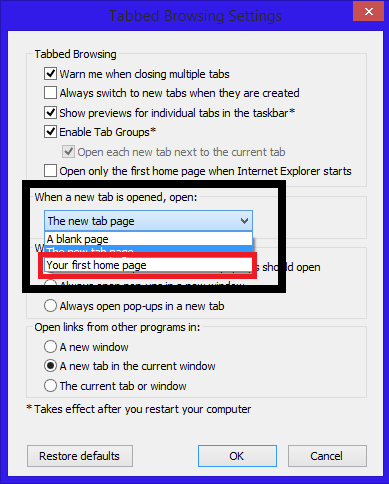
8. Click ‘OK’
9. Click ‘Apply’ and then ‘OK’ on your Internet Options box.
10. Be sure to close Internet Explorer and restart your computer.
… and voila! Each time you open a new tab in Internet Explorer your chosen Home Page will show.