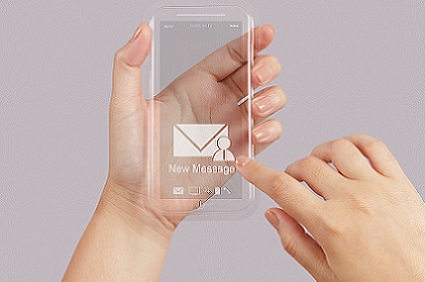If you are having trouble with your outgoing emails, one of the potential causes is your Simple Mail Transfer Protocol (SMTP) server. You’d know this is the issue when you receive a ‘bounce back’ like this:
Subject: RE: Subject – 26 May 2014
Sent: 05/26/2014 15:30 PM
The following recipient(s) could not be reached:
admin@somewhere.com.au on 05/26/2014 15:30 PM
503 valid RCPT command must precede DATA
When you receive a bounce back email like the one above, it means that your mail server requires authentication which can be achieved by:
- Pop SMTP To ‘pop SMTP’, you need to check your inbox for new mail before sending an email. By doing this, your email will add your IP address to the relay hosts file which will permit you to send an email from that IP address for 30 minutes. If you need to send another email and your first authentication has lapsed, simply authenticate your inbox again.
- Configuring your Email To configure your email, go to your email client’s settings and make sure the “My Server Requires Authentication” box is checked. This will allow you to send emails without the need to ‘pop’ your email every half hour.
If you are using Microsoft Outlook, here is a way to fix your SMTP error:
- Open your MS Outlook and go to Tools or Email Accounts
- Select the account you are having trouble with and click ‘Change’
- Next, go to ‘More Settings’
- Search for ‘Outgoing Server Tab’ and click
- Select ‘Outgoing Mail Server (SMTP) requires authentication’
- Check ‘Use same settings as incoming mail server’
- Go to ‘Advanced Tab’
- If your hosting account is Windows, set your Outgoing Port or SMTP to 26 then Save
- If your hosting account is Linux, set your Outgoing Port or SMTP to 587 then Save
- Test Account Settings.
If in case your test fails, follow these additional steps:
- Go back to ‘Advanced Tab’
- Set your SMTP to 465
- Check the box ‘The server requires an encrypted SSL connection’ and save
- Test Account Settings.